Integrations are available on Enterprise plans.
Step 1
From within a specific site or site collection, select +New>App. In Microsoft AppSource, search for eSign. In the search results, select ‘Add’ on the eSign for SharePoint Online title.
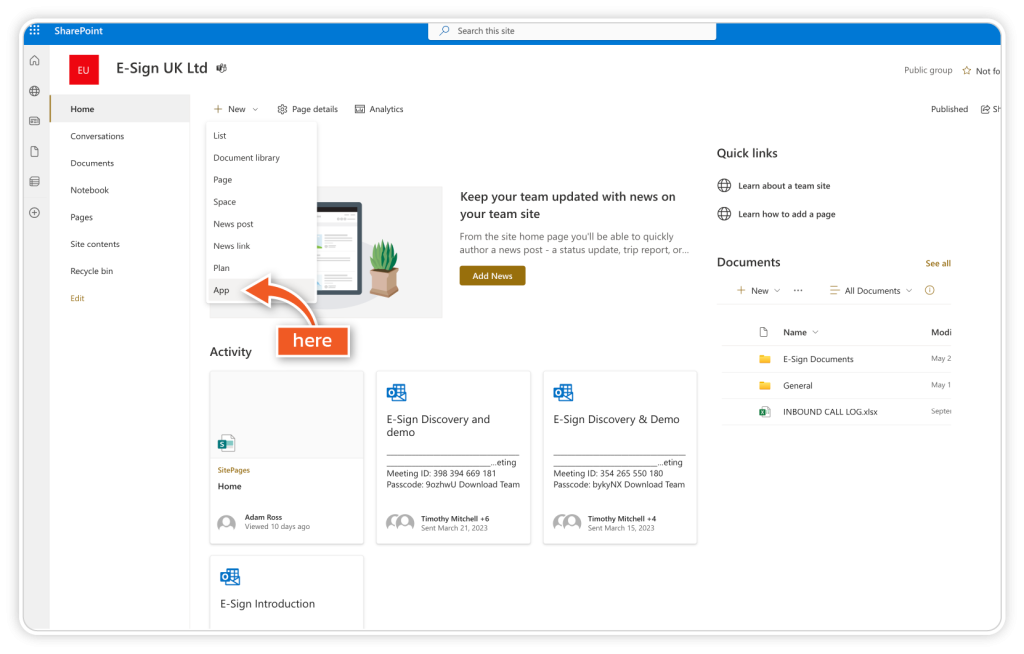
Step 2
You will be prompted to trust eSign for SharePoint Online. Select ‘Deploy’.
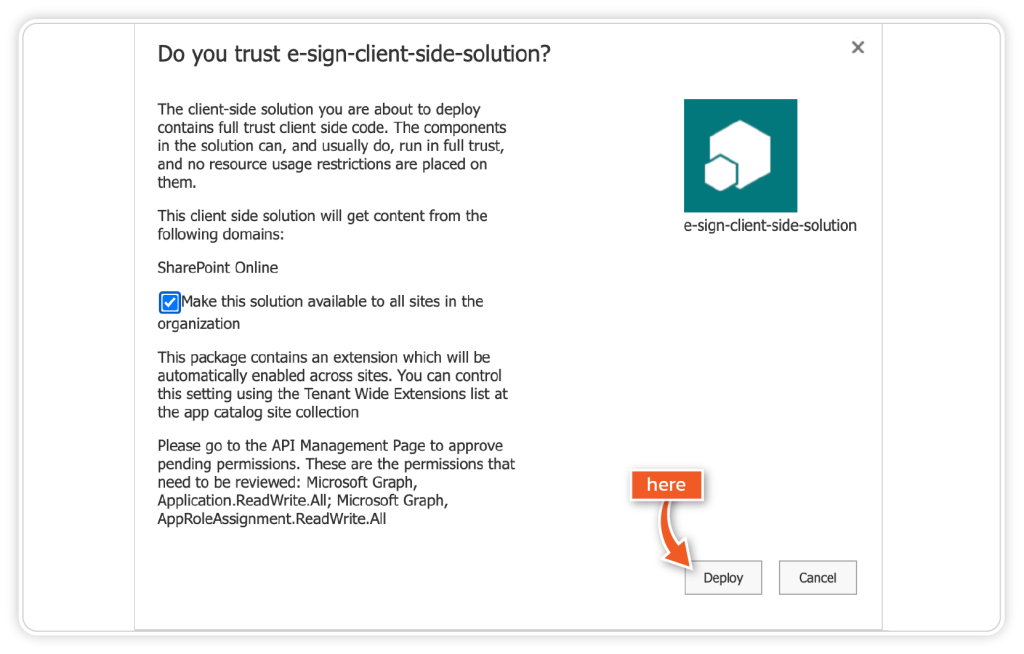
Step 3
eSign for SharePoint Online is installed in the site, site collection, or subsite. The eSign actions are available under E-Sign in the drop-down menu. If you installed the add-in for a site collection, the actions are available for all document libraries in that site collection.
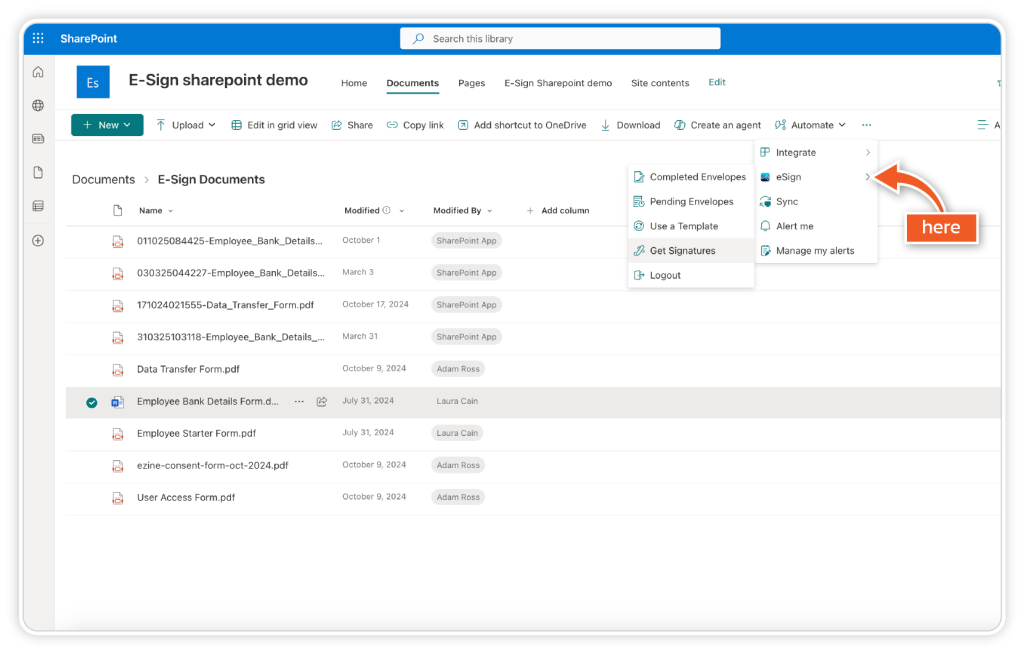
Tutorial – How to send a document for signature
Watch the video below to see how to send a document for eSignature from within your SharePoint document library.
Tutorial – Check the status of pending envelopes
Watch the video below to see how to check the status of pending documents from within your SharePoint library and send reminders to recipients.