eWitnessing is available on Business and Enterprise plans.
Identify one or more individuals to witness the execution of deeds and other important documents with electronic witnessing.
Step 1
From the dashboard, click ‘Get Started’.
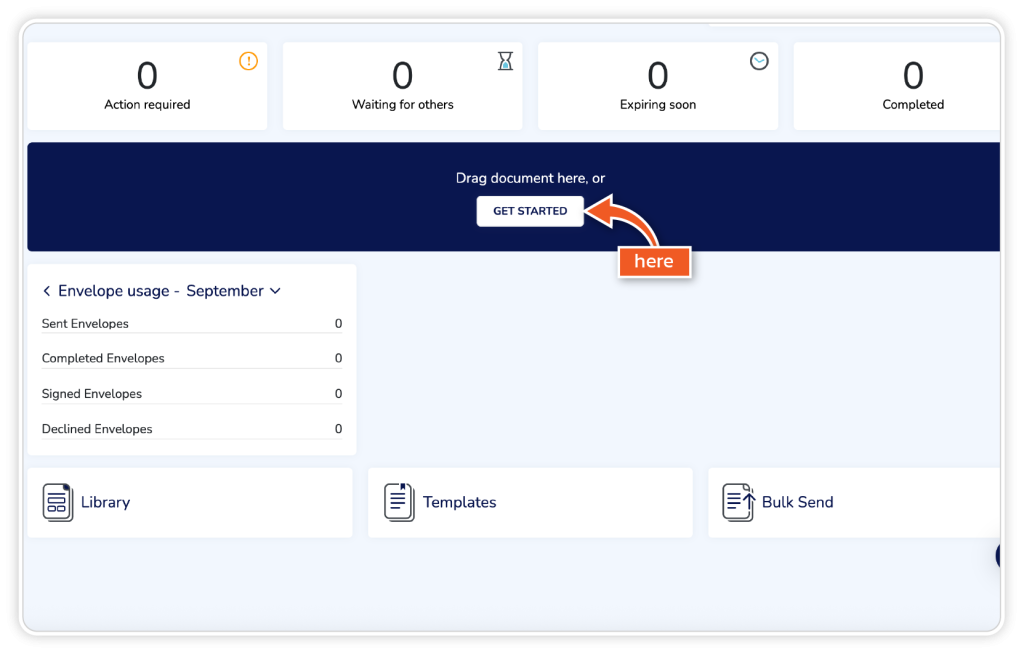
Step 2
Upload your document using one of the options in the dropdown and add your signer’s details.
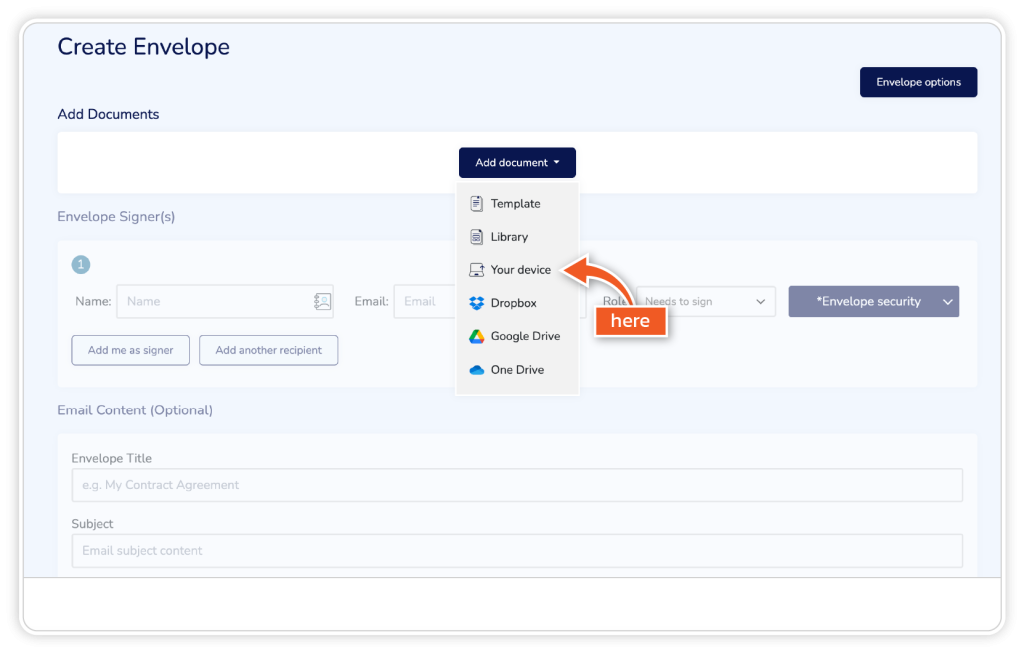
Step 3
Once the signer’s details are added, click ‘Additional Options’ and choose ‘Add Witness’.
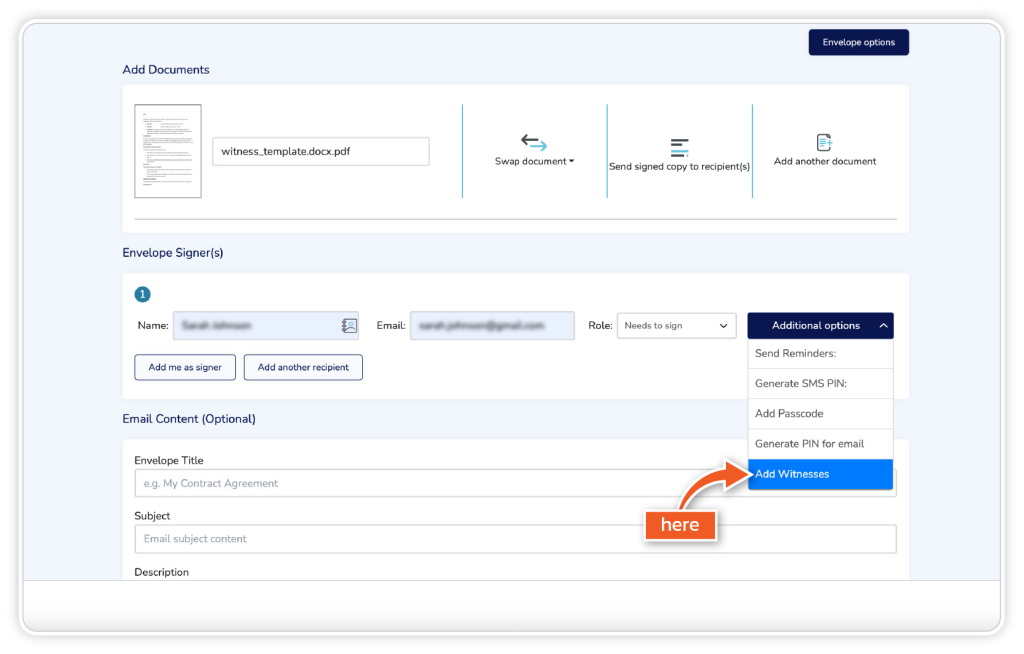
Step 4
Up to 2 witnesses can be selected per signer. The document author or the signer can identify the witness details.
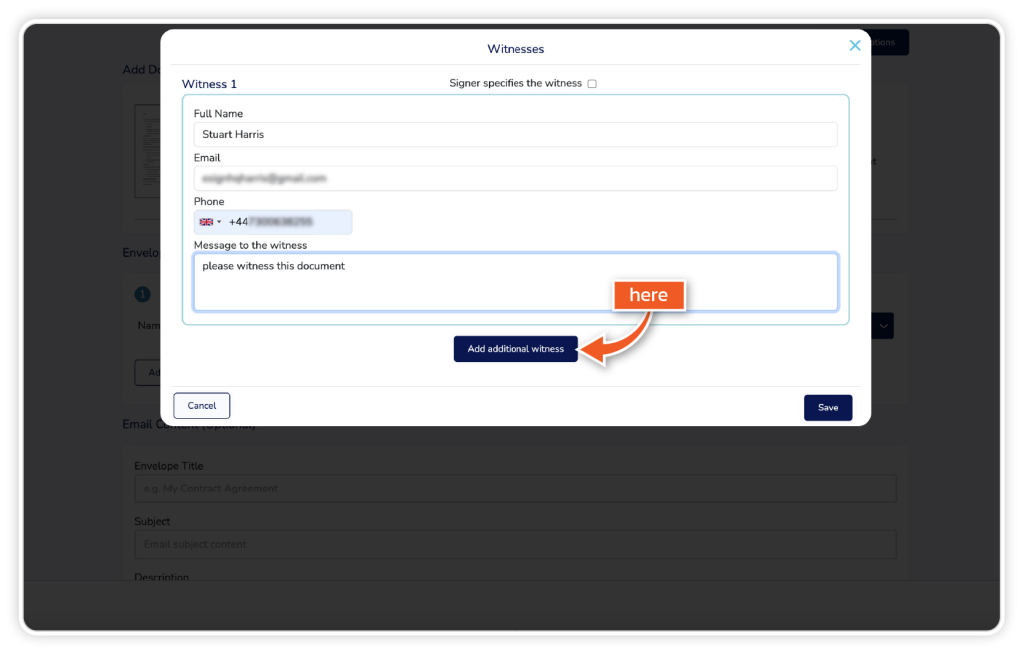
Step 5
Select the check box to enable the signer to add the witness details.
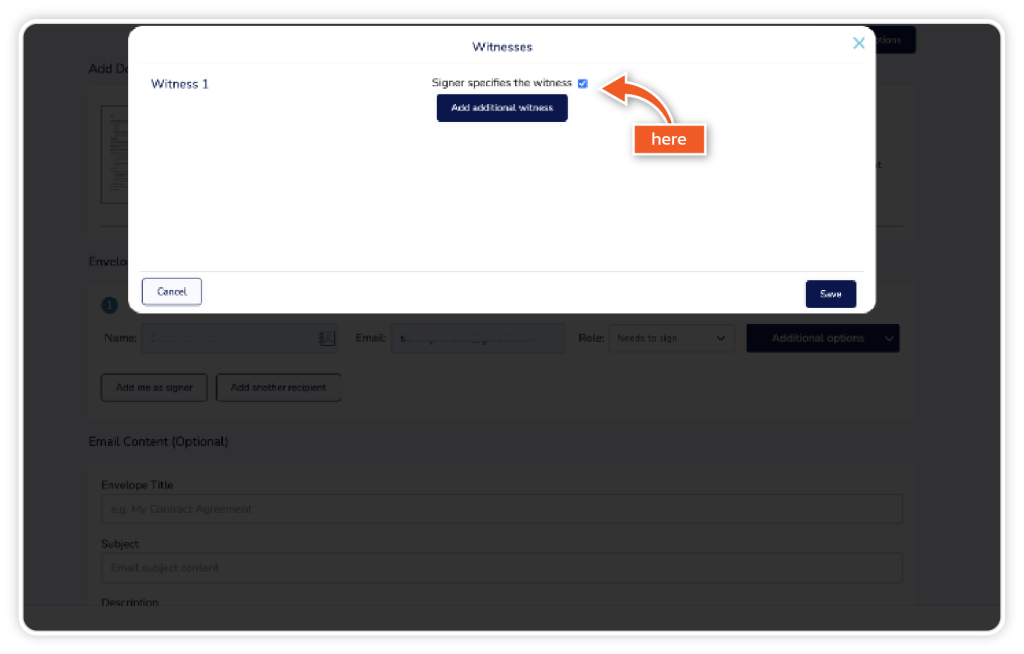
Step 6
Here, you will be prompted to add the necessary fields for each signer on the document.
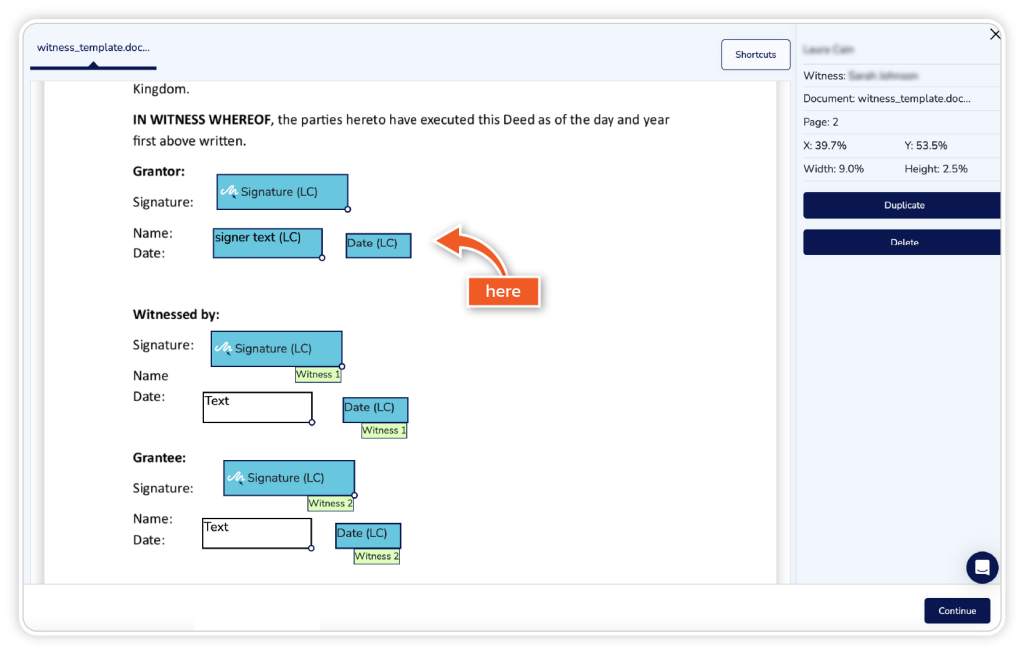
Step 7
Once complete, click continue to send the document. On the right-hand side, you will see the audit log and the status for each signer.
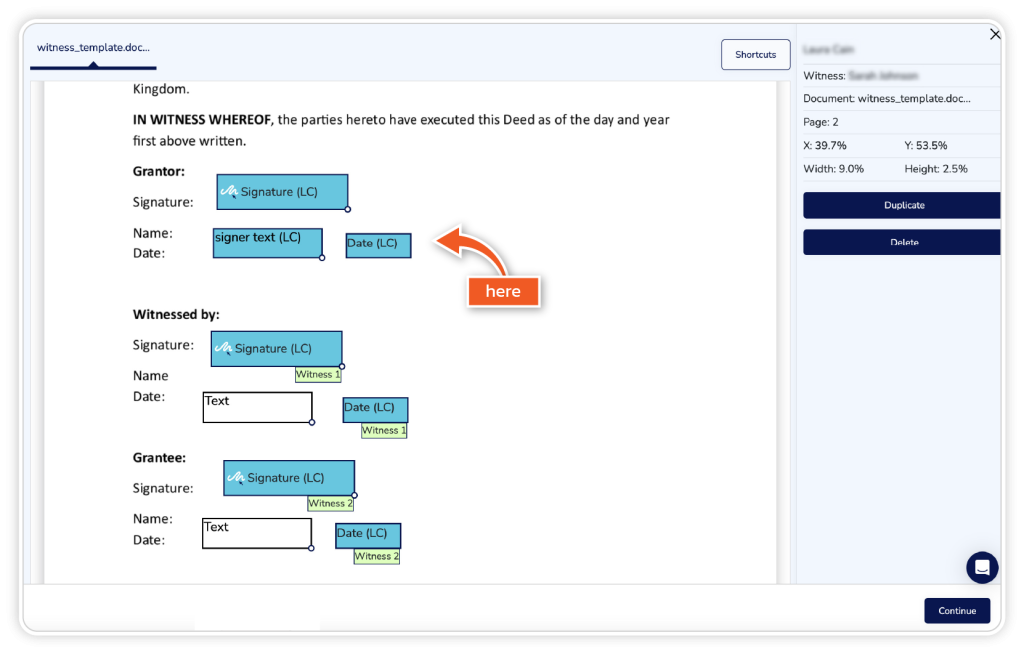
Step 8
By clicking ‘view’, you will be able to see the signing status for each witness and see who has viewed the document.
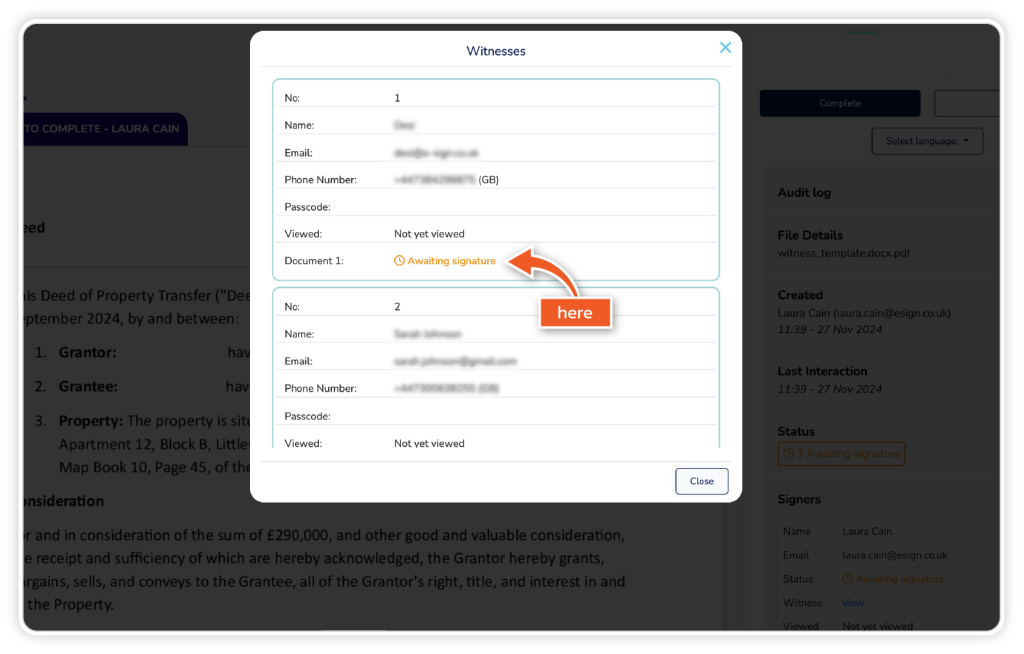
Step 9
If the signer is required to identify the witness details, they will be prompted to enter these details after opening the email link to access the document.
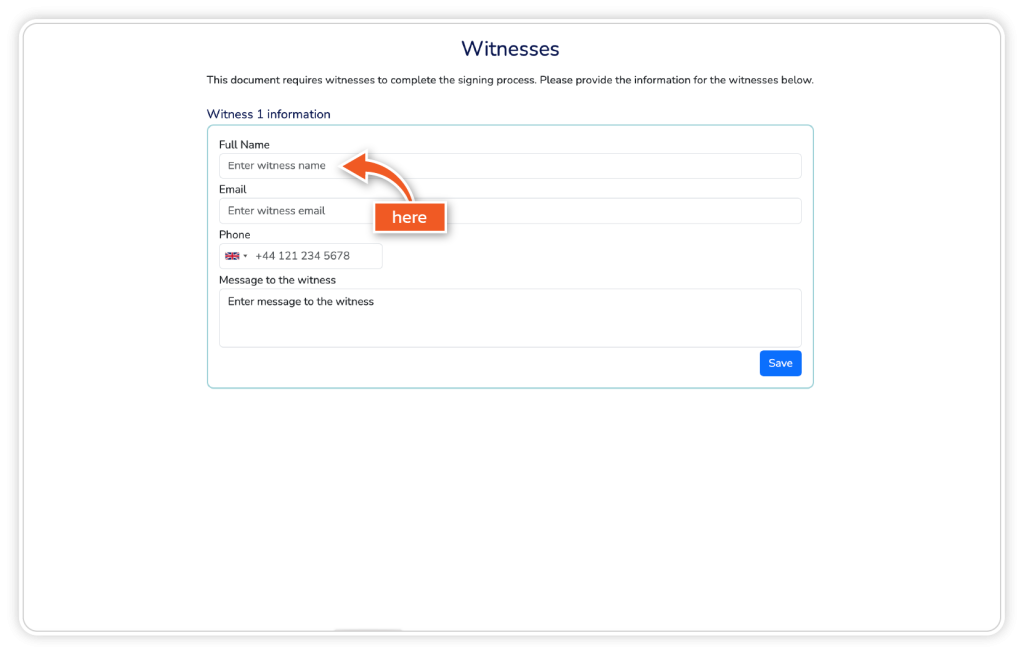
Step 10
They will then be granted access to the document, where they can review and complete it as required.
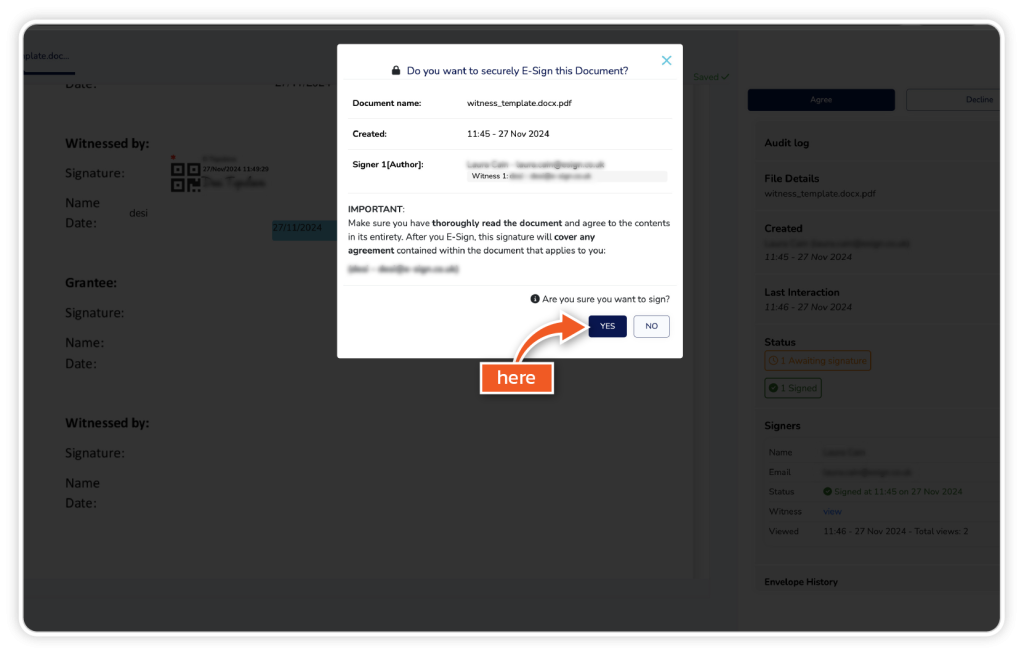
Step 11
Once the witness has received the document, they will be prompted to send an SMS code to their phone, which they must enter to access and sign the document.
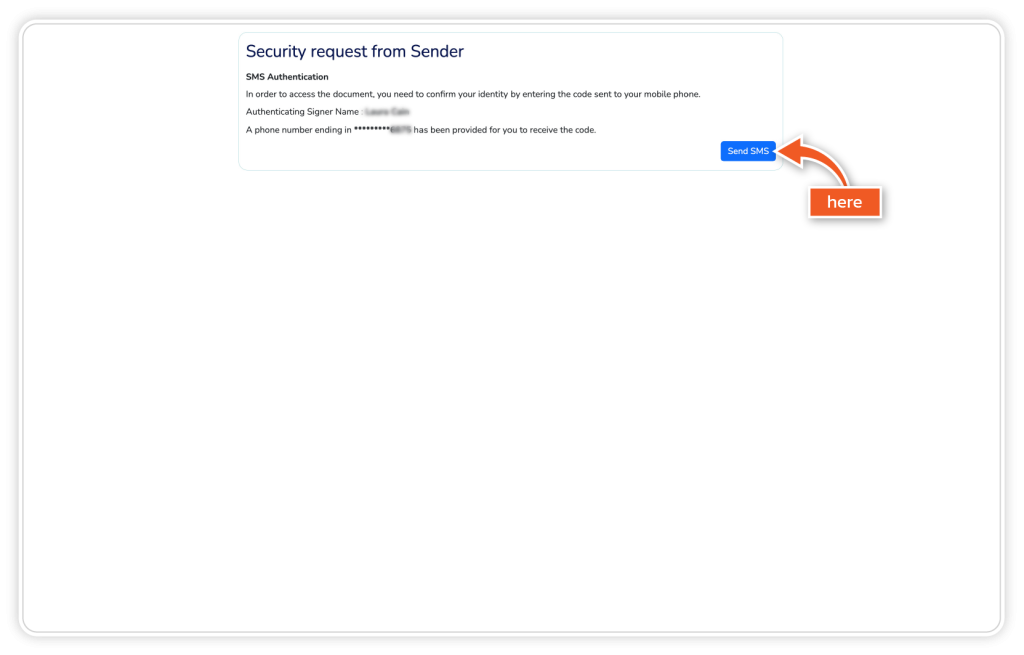
Step 12
Once the document has been completed, you will be shown a certificate of completion as part of the document. On the certificate, you can see witness details, how the witness was verified and the signing time and date.