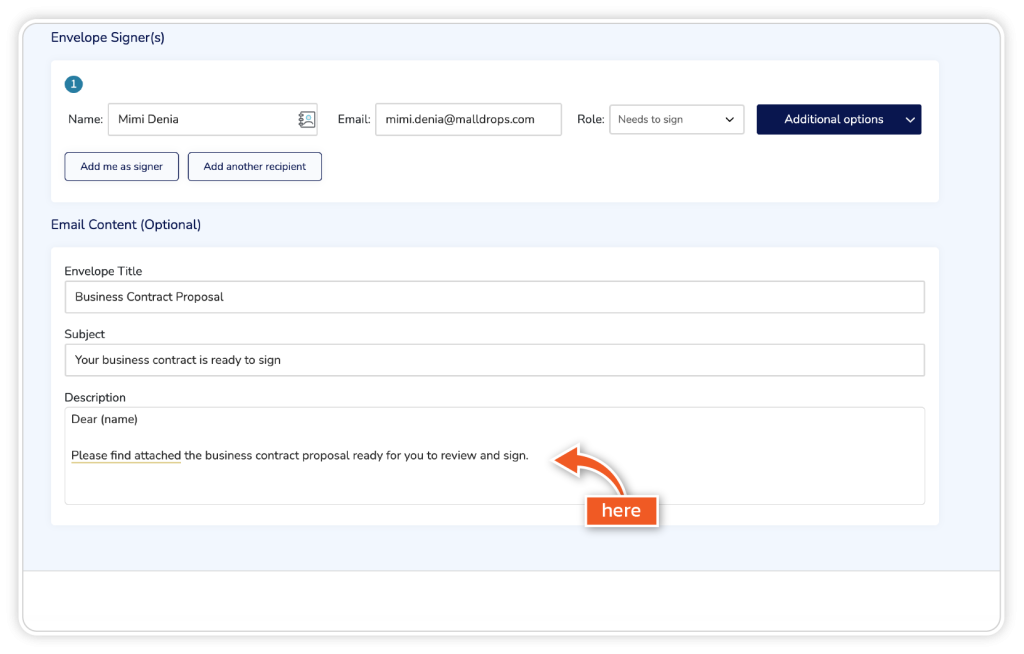Step 1
From the dashboard, click ‘Get Started’.
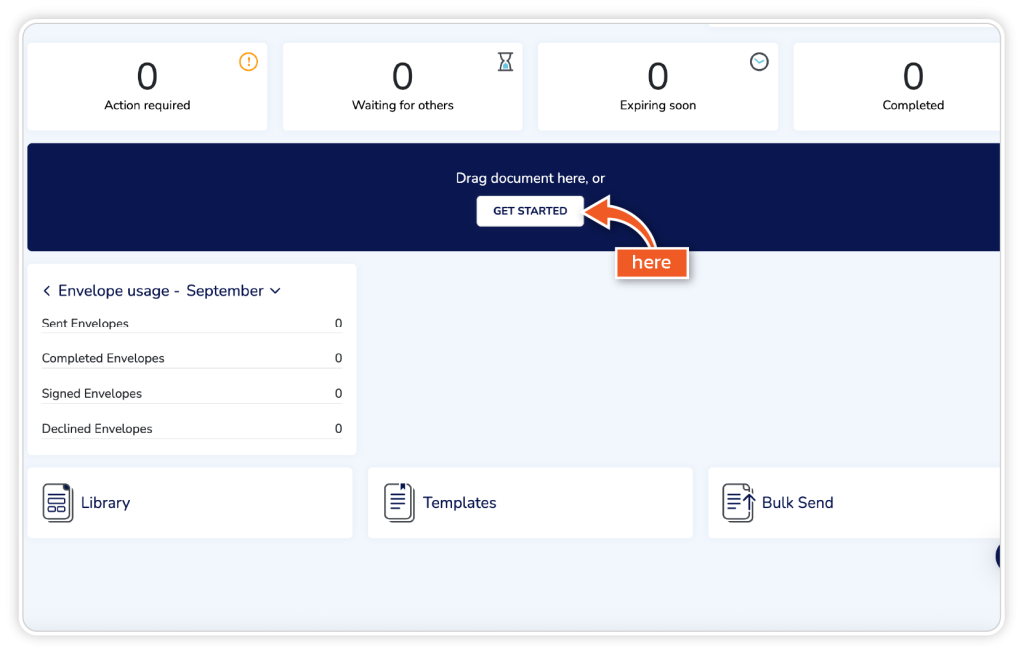
Step 2
After uploading your document and adding your signer(s), scroll down to the ‘Email Content (Optional)’ section.

Step 3
Fill in the Envelope Title; you will see this in your dashboard, and it’ll simplify searching for documents.
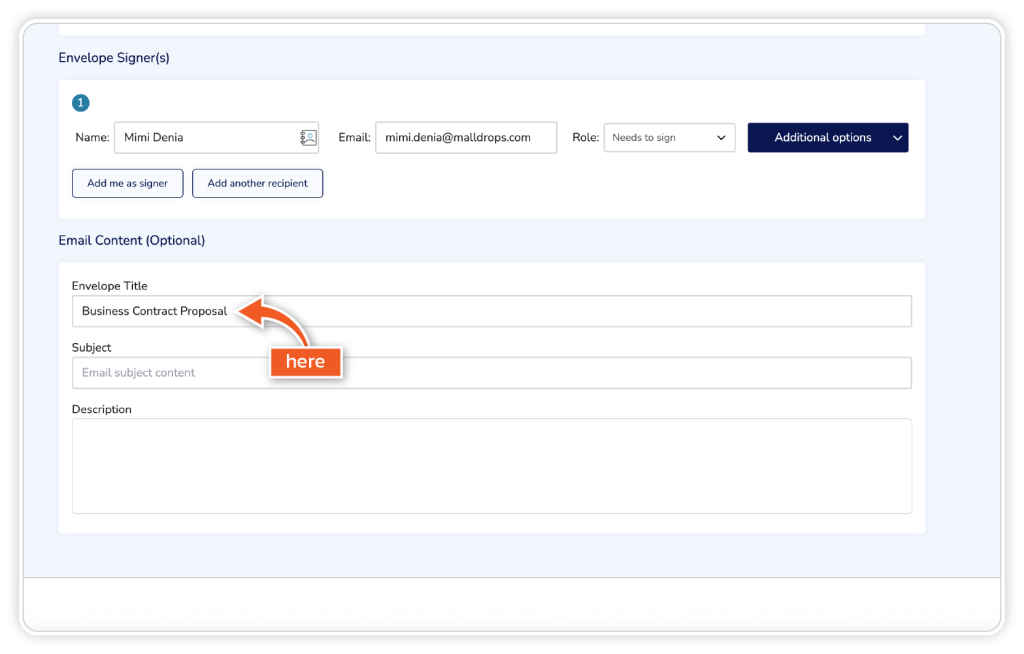
Step 4
Fill in the Subject. This is the first thing the signer will see when they receive the email.
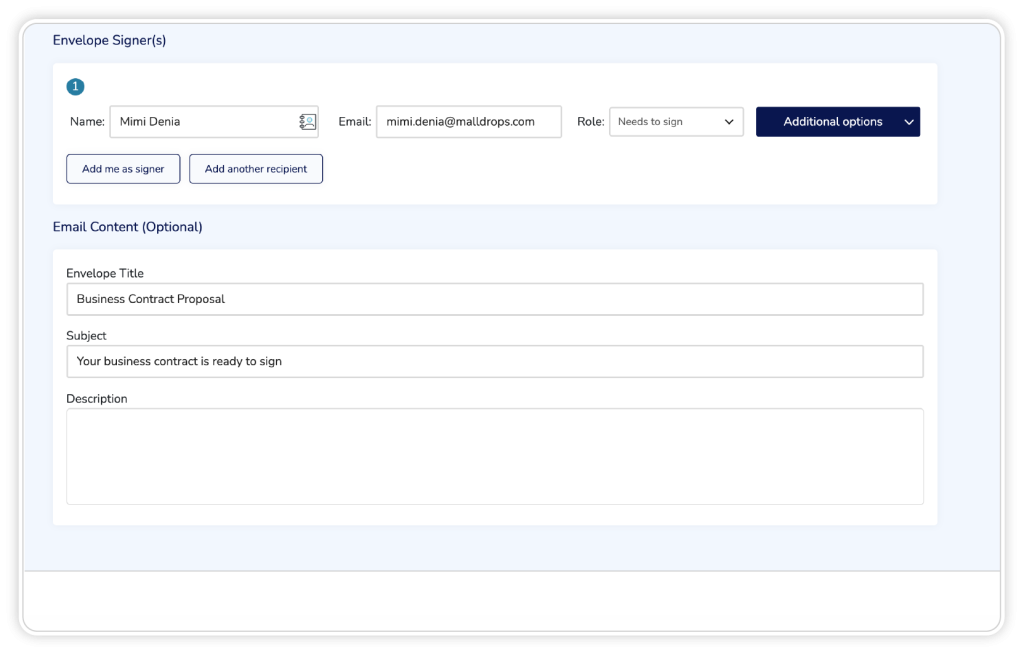
Step 5
Fill in the Description. This will be shown in the body of the email.