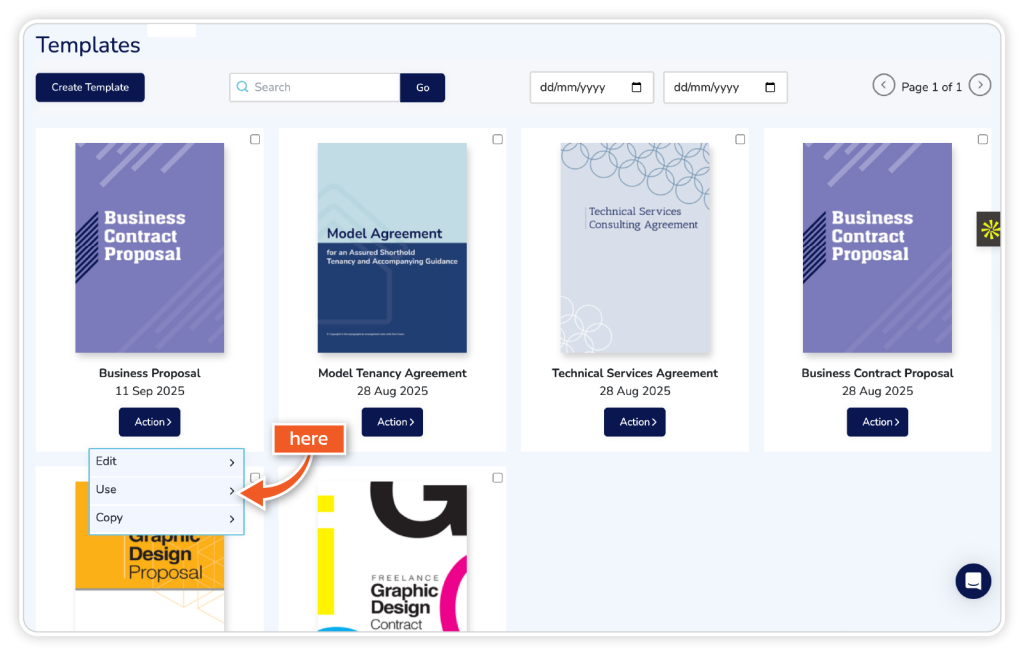Bulk send is available on Business and Enterprise plans.
Discover how to efficiently create a template to use and send using bulk send.
Step 1
From the dashboard, go to ‘Templates’.
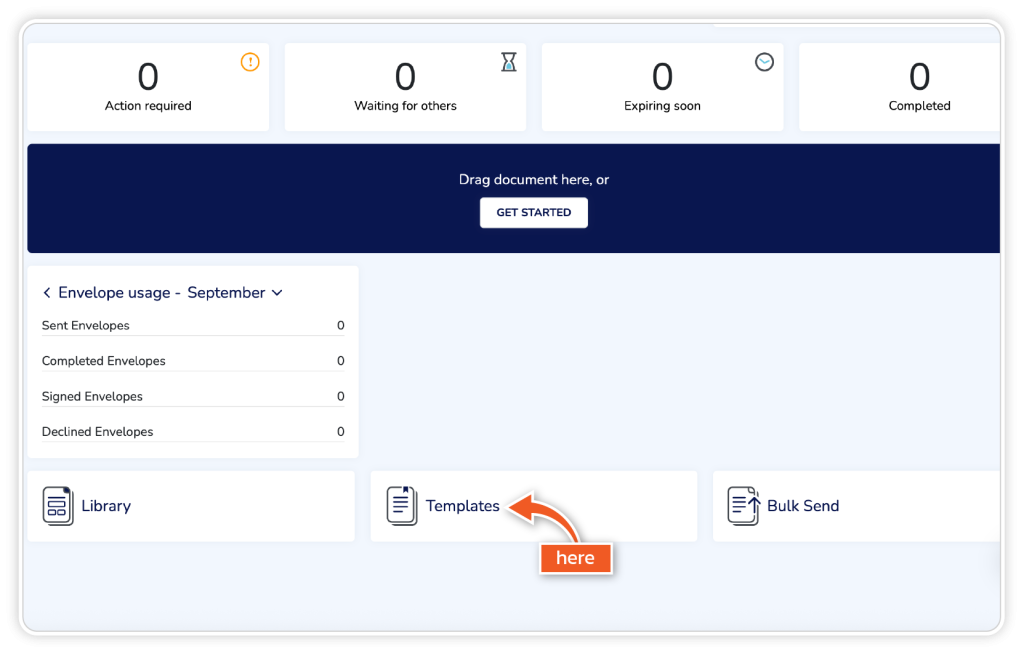
Step 2
Click ‘Create Template’.
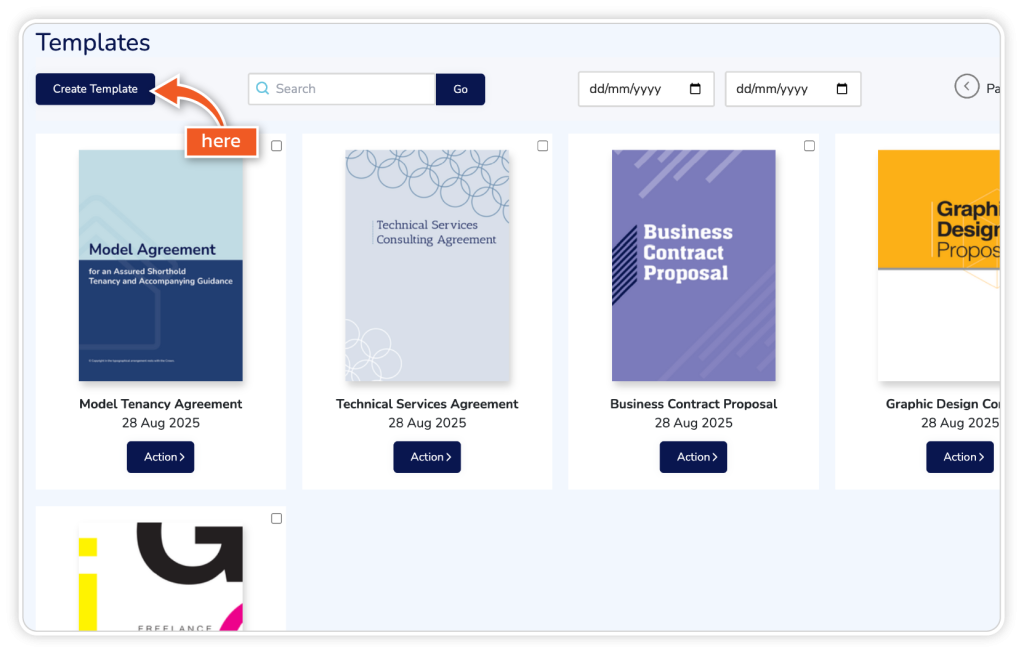
Step 3
Add a name for the template and upload a document from the list of options.
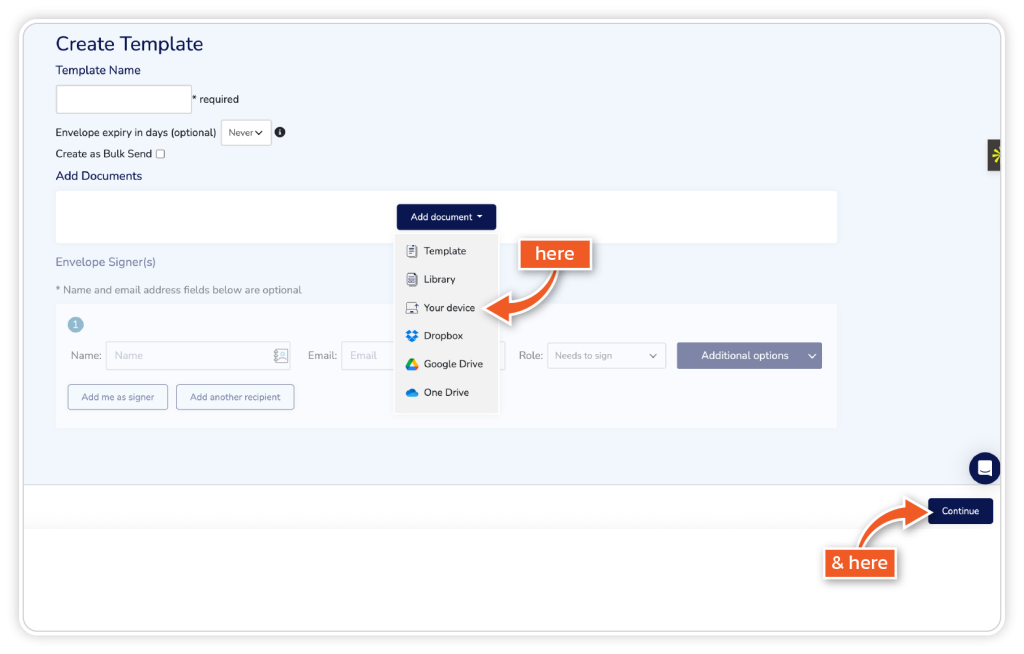
Step 4
Click the tick box ‘Create as Bulk Send’ and click ‘Continue’.
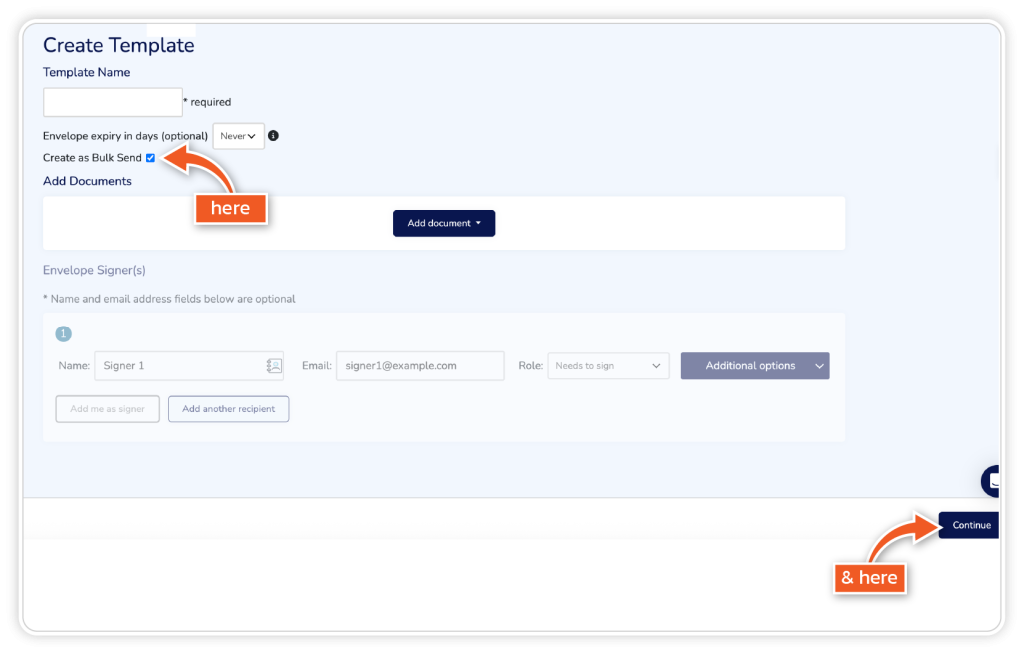
Step 5
Drag and drop required fields onto the template. If you have multiple signers, switch between signers in the top left when inputting fields. Click ‘Save Template’ when you have added all the fields you want your signer to fill in.
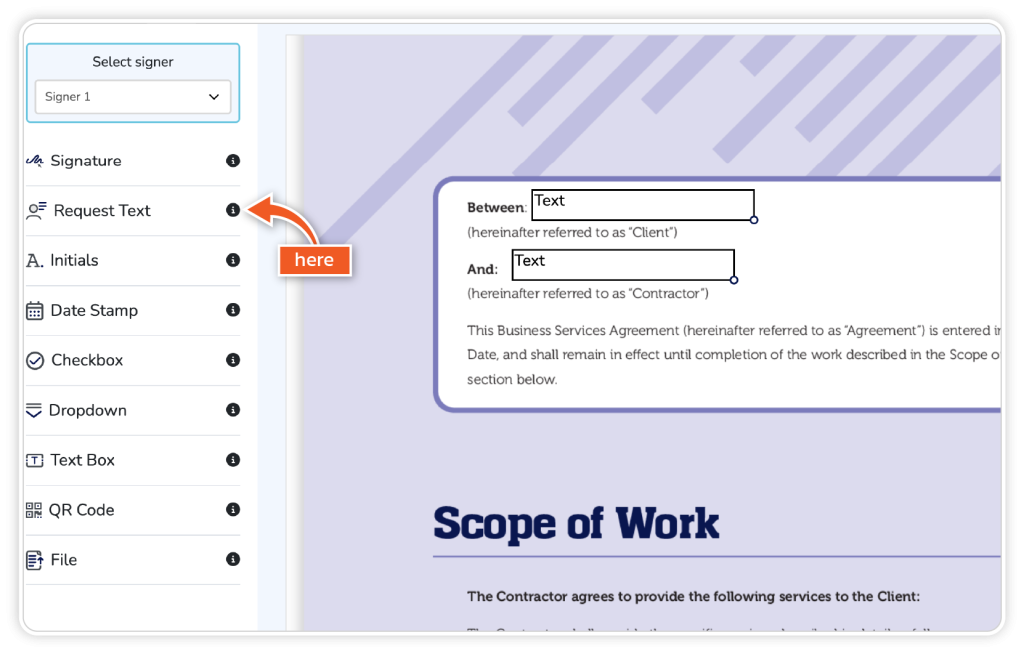
Step 6
When you want to use this template, press ‘Action’ and choose ‘Use’. You will be asked to upload a CSV file. You can also edit, copy and delete.