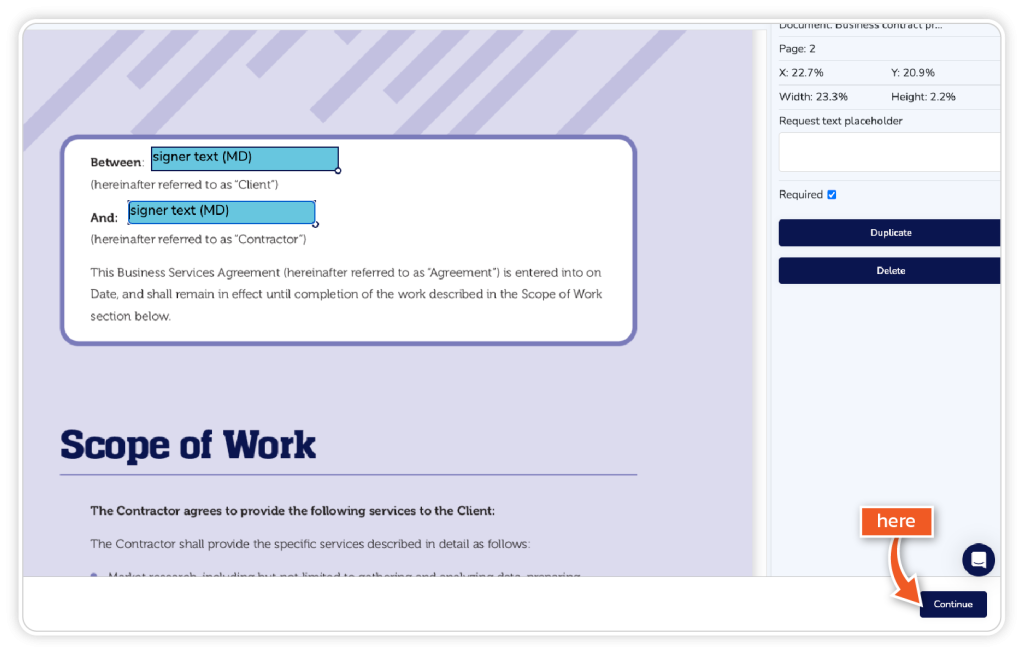Step 1
Upload your document and add any required information, such as the signer’s details and envelope content (optional). Then click ‘Continue’.
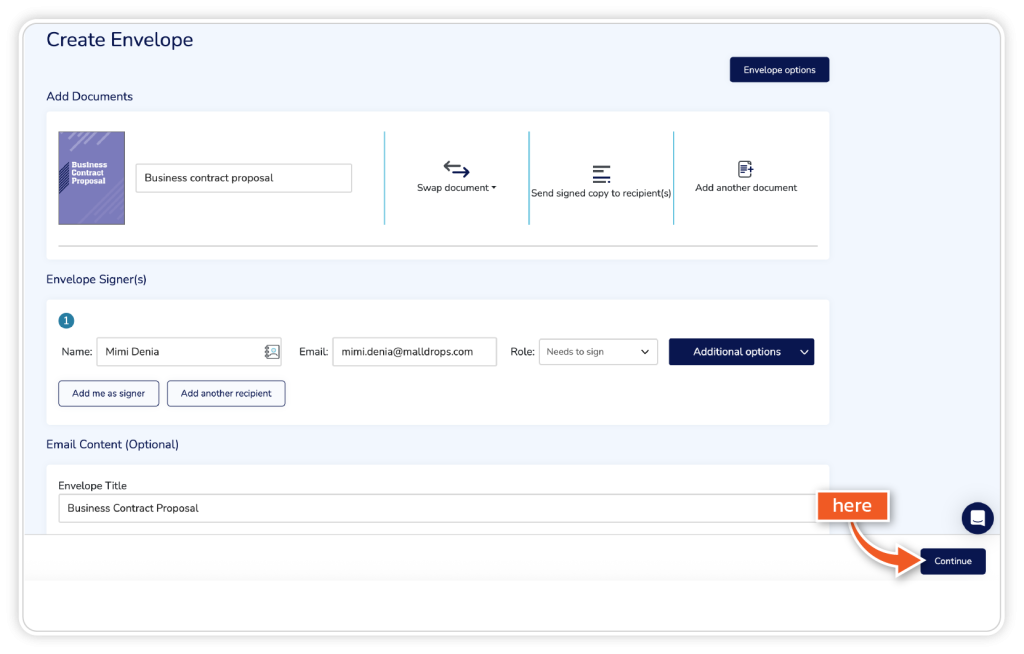
Step 2
Drag and drop fields from the left-hand side onto the document as needed.
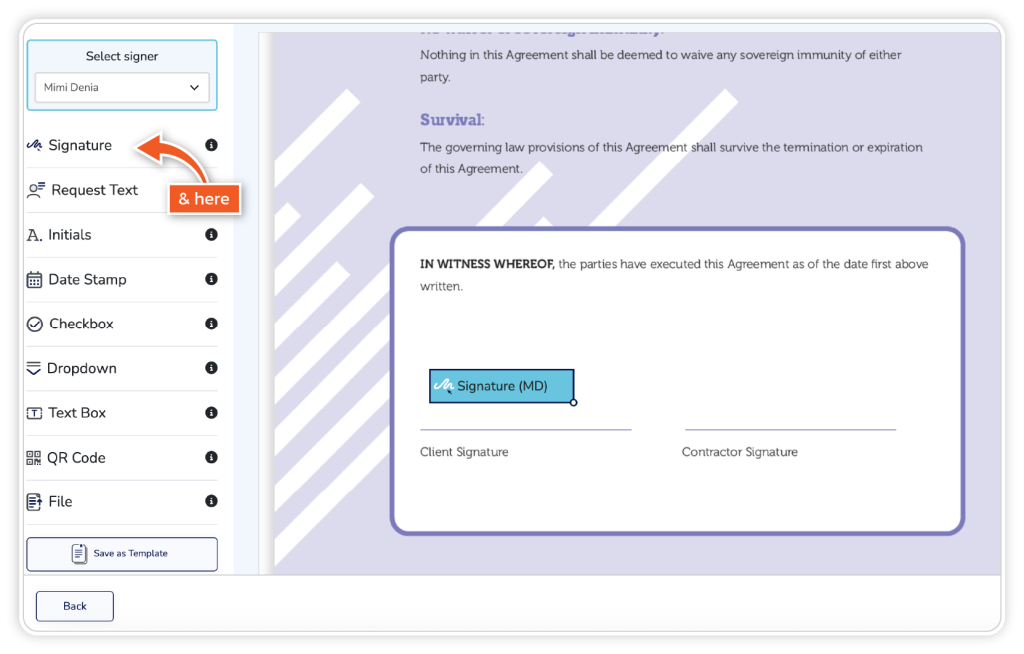
Step 3
If you have more than one signer, you can switch between signers in the top left corner, where it says ‘Select signer’.
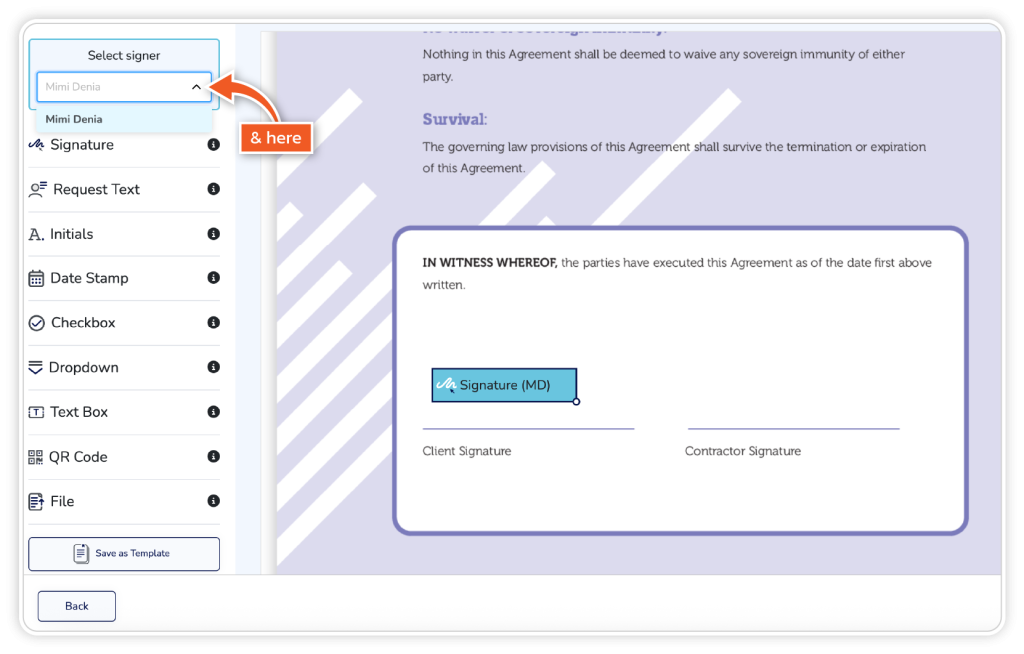
Step 4
Once you have added the fields you want your signer to complete, click ‘Continue’.