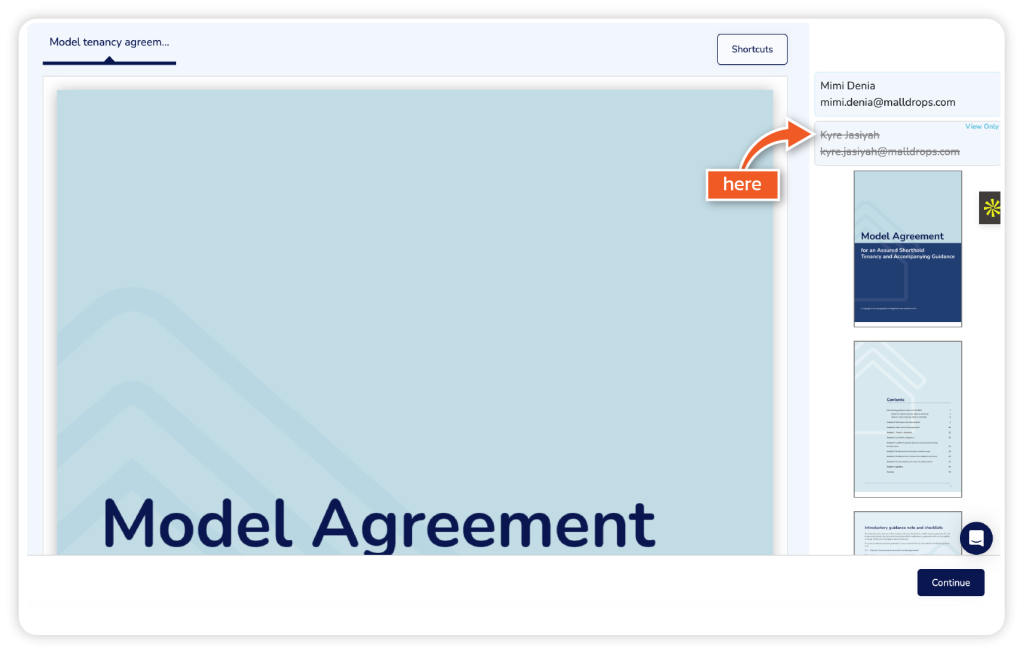Bespoke signer workflows with view-only are available on Enterprise plans.
Step 1
From the dashboard, click ‘Get Started’ or ‘Templates’.
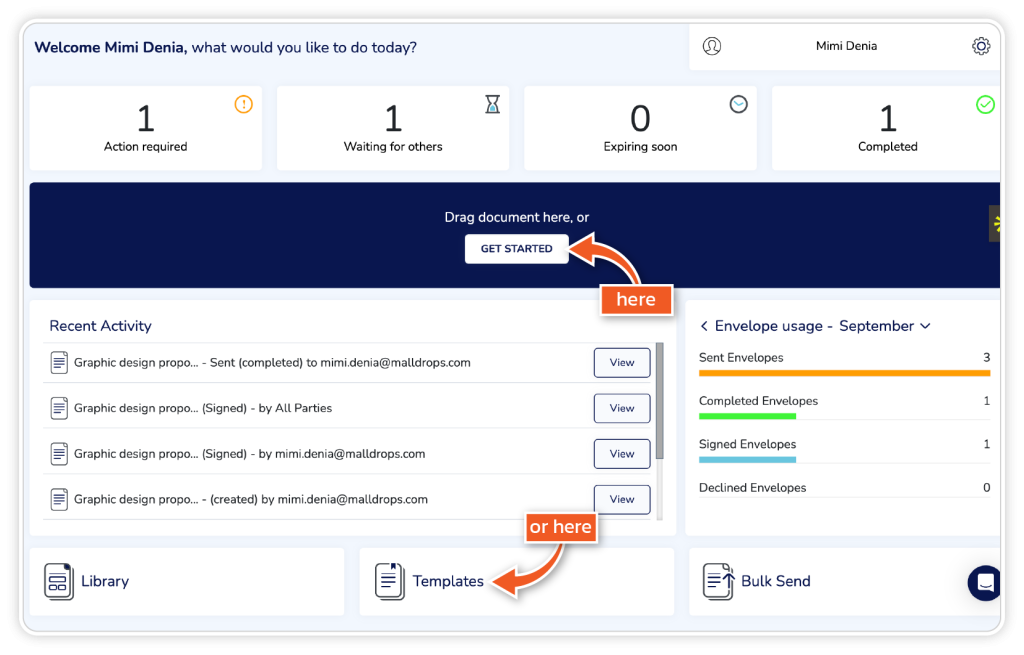
Step 2
Add your document(s) through one of the listed options.
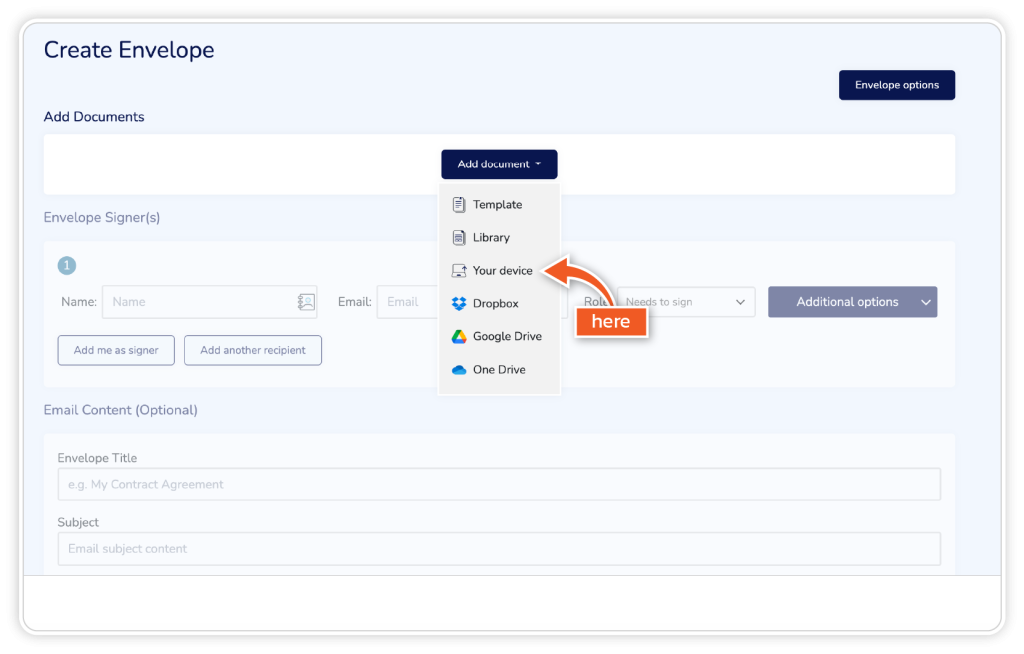
Step 3
Under Envelope Signers, add the signer’s full name and email address (or access your signer’s details via the address book symbol). You can also add yourself as a signer by clicking ‘Add me as a signer’.
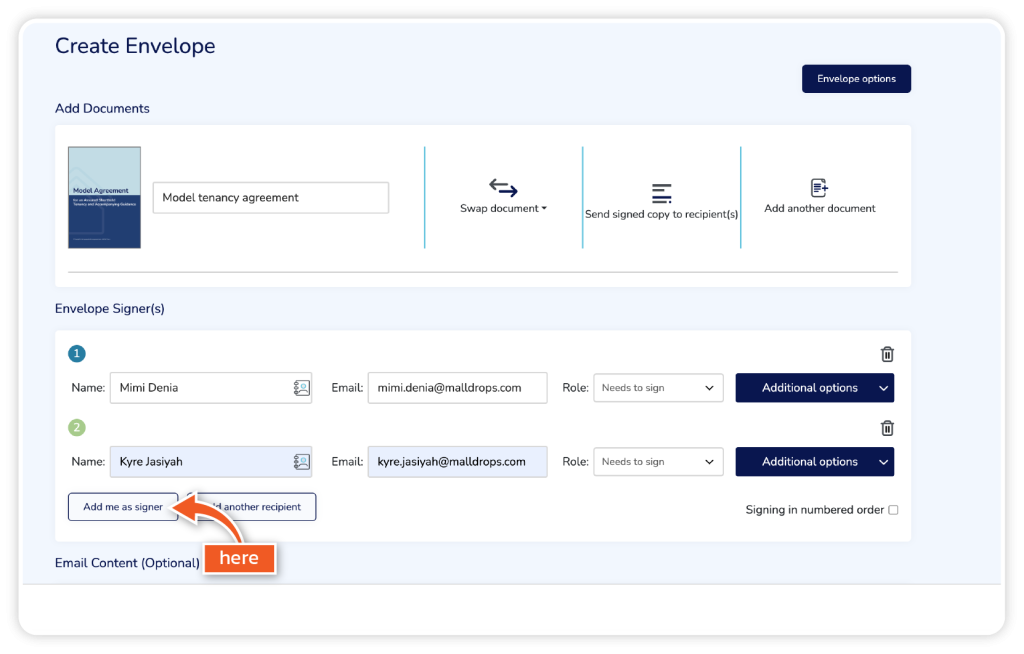
Step 4
Complete the Email Content section (optional) and then click ‘Continue’.
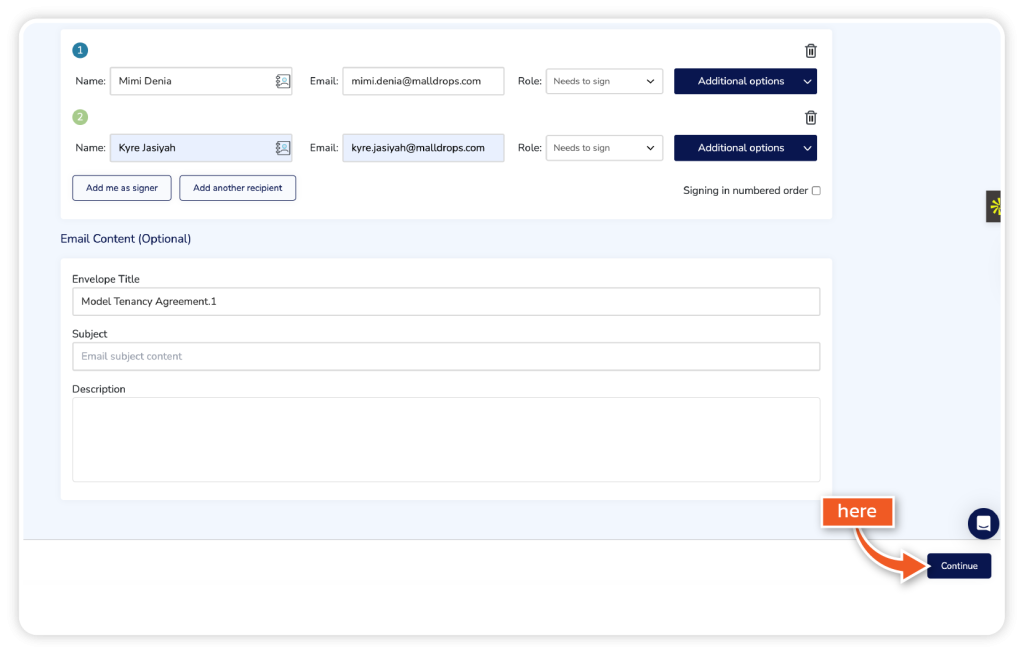
Step 5
From the right-hand side, choose the person you only want to view the document and click on their name.