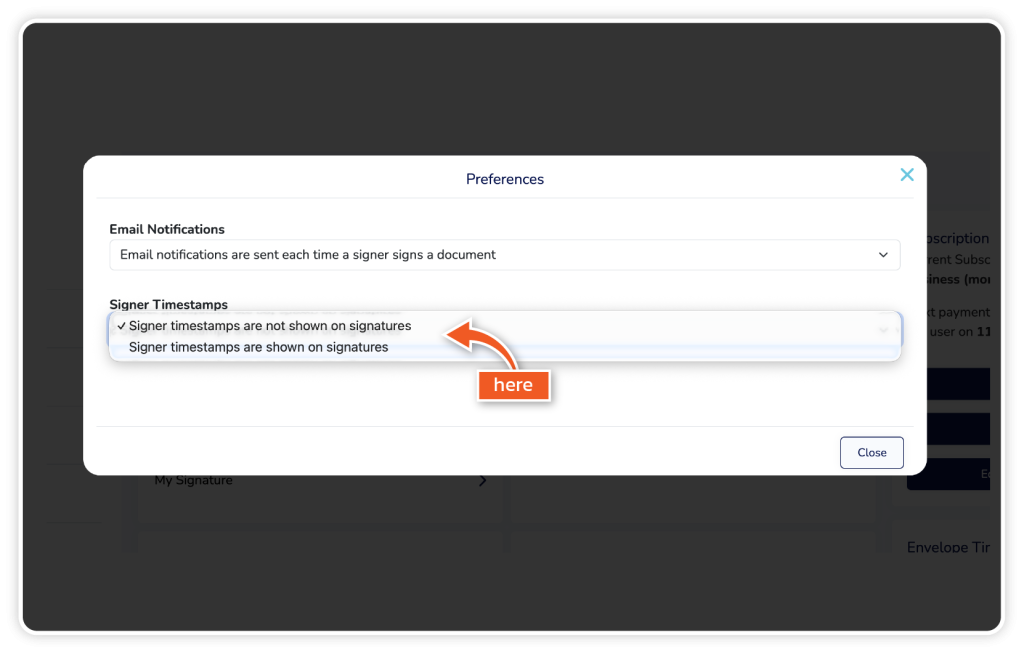Timestamps record when a document is signed, helping you track and verify signing activity accurately in eSign. Configure how and when signer timestamps appear in your documents.
Step 1
From the dashboard, go to ‘Settings’.
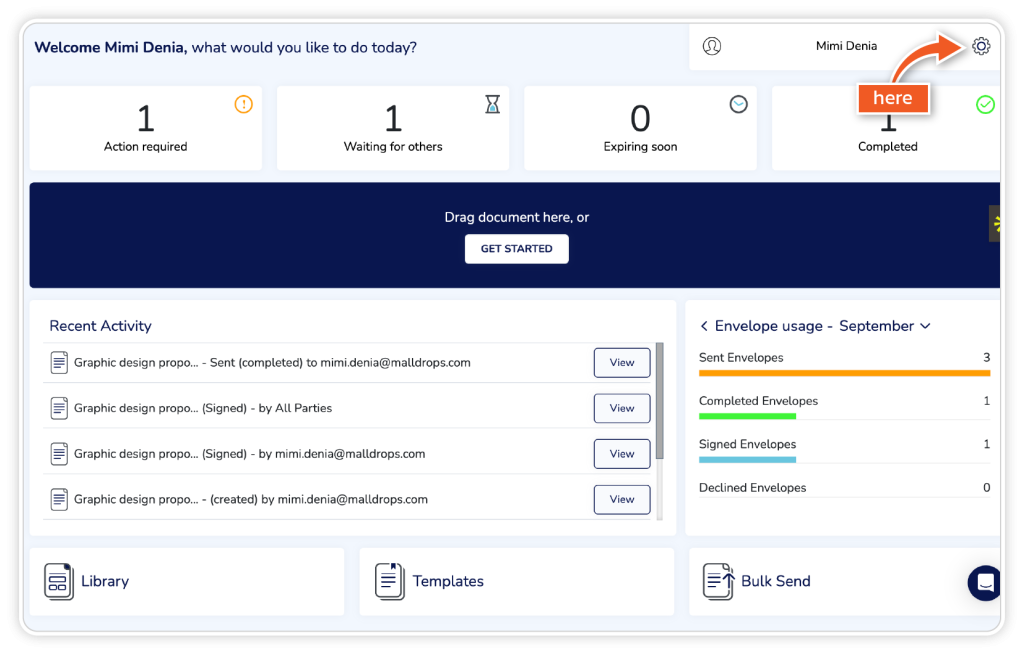
Step 2
Click ‘Preferences’.
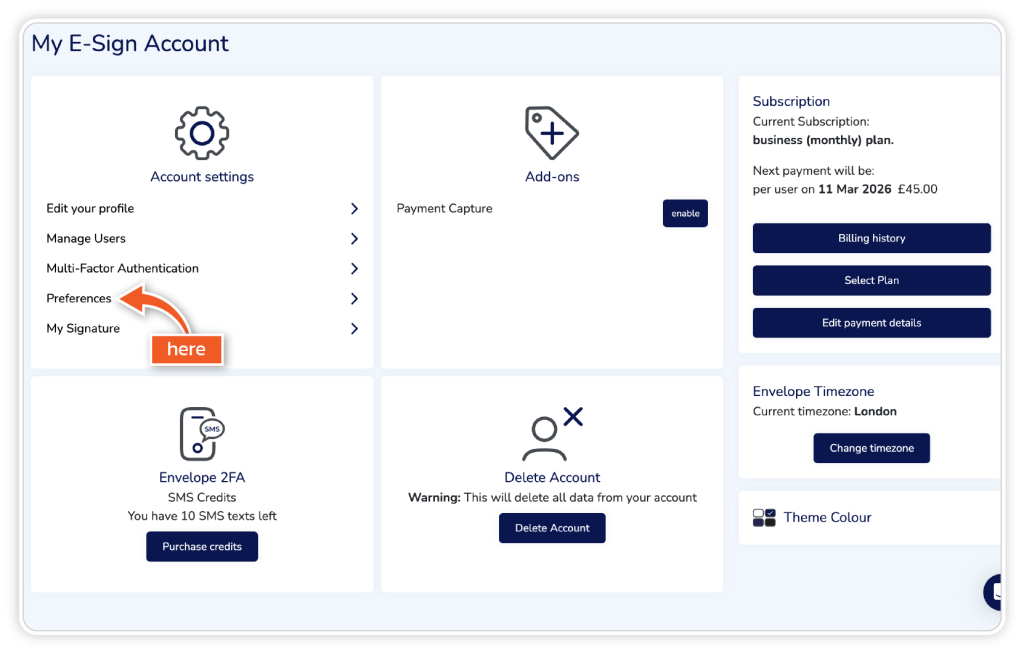
Step 3
Click on the ‘Signer Timestamps’ dropdown and choose your preferred option. After this, you can close the window.